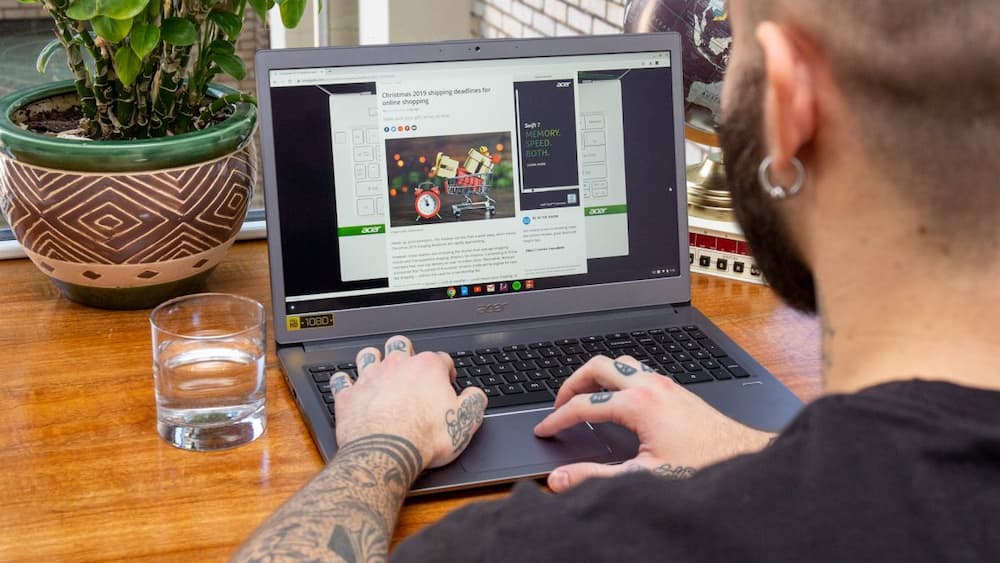Many Chromebook users have the same question, which can be found online if you do a search: why is my Chromebook so slow?
Chromebook is so slow maybe because of Google Update, Slow Internet Connection, Installed Extensions, Too Many Apps & Programs, Too Many Tabs Opening, Background Process, Low Disk Storage, Damaged/Corrupted Hardware, and Chrome OS Running Slow.
A Chromebook, among other digital devices, could become slow for a number of reasons. We’ll talk about potential reasons why a Chromebook might be slow on this page, along with practical ways to speed it up.
For more information, continue reading.
Table of Contents
Brief Introduction To Chromebook
If you search online, you’ll find many people are asking “Why is my Chromebook so slow”. Chromebooks are not an exception to the general trend of slow-running computers and gadgets of various brands. A Chromebook’s slowness can result from a number of factors. Please don’t be concerned; there are also some helpful Chromebook speed-up solutions. To start, however, we’d like to give you a brief introduction to Chromebook before we discuss the causes and speeding up techniques.
What Is A Chromebook?
Google made it so that it could be used as a tablet, laptop, or detachable. Chromebooks have all the standard features found on other laptops, but they differ from the typical laptops you use. Why is that? Because every Chromebook runs a different operating system from Windows and macOS. Its name is Chrome OS, and it is an adequate operating system produced by Google that is quick, easy, and secure.
Use Chromebooks Offline
Using a Chromebook without an internet connection is made possible by Google. Why can users use their Chromebooks despite having trouble connecting to the internet properly? All of that is due to the installed offline-ready apps.
Why Is My Chromebook So Slow?
The expectation is that using a Chromebook will help you complete tasks more quickly and easily. However, issues can arise and you might find your Chromebook suddenly running slowly. A sluggish Chromebook could be caused by a variety of factors. Let’s examine the typical reasons why Chromebooks lag.
Google Update
At the end of June of this year, Google released a comparatively small update for Chrome OS (version 91.0.4472.147). But based on user feedback, Chromebooks that have the update installed are performing worse. The Chromebook’s slower performance is one of the obvious issues brought on by the new update. And the main factor causing this might be a rise in CPU usage.
Your system will typically gain new features and advancements after a new update, but it could also experience a number of bugs and issues. How can your Chromebook run faster? You should either wait for a fresh update or simply uninstall the one you already have to see what happens.
Slow Internet Connection
You won’t be able to speed up your Chromebook by changing settings or the software or hardware you’ve downloaded or installed if the network connection is already slow. You should therefore check your network connections and attempt to change them if necessary.
Installed Extensions
You want to add some extensions to your browsers to fulfill a need or boost functionality. On the other hand, the more extensions you have installed on your Chromebook, the more background processes there are. The Chromebook will thus use up the majority of its resources. Finally, this will result in your Chromebook running slowly.
In this situation, how can a Chromebook be made faster? To review the extensions you’ve installed, please go to chrome://extensions. Remove any that are unnecessary.
Too Many Apps & Programs
Similar to this, if your Chromebook has an excessive number of installed apps and programs, they are using up a lot of memory and system resources. In this situation, you must look through the installed applications and remove any that you hardly ever use. Also slowing down the performance of your Chromebook are some apps that are outdated or that were installed using a different operating system.
Please uninstall any new software or hardware you recently installed on your Chromebook if that is the cause of the issue.
Too Many Tabs Opening
On a Chromebook, having a lot of tabs open at once will also use up a lot of memory and occasionally render it unresponsive. The best way to speed up a Chromebook To resolve the problem, you should simply close the tabs you don’t need or completely restart the browser or Chromebook.
Background Process
If any update, synchronization, data transfer, or other background processes are active, you’ll also notice that your Chromebook becomes slow. To see if your Chromebook is running more quickly than before, please end all processes.
Low Disk Storage
The speed will be impacted if the SSD or local hard drive in your Chromebook is full. Running and responding speeds will both noticeably slow down. Currently, there are mainly 3 options for speeding up a Chromebook.
- Substitute a new, capacious disk for the old one.
- Take space from other data partitions to extend the system partition.
- Remove unnecessary programs from your Chromebook and delete any unnecessary files and folders.
Damaged/corrupted Hardware
Additionally, there is a chance that the Chromebook’s internal hard drive or SSD has issues. In that case, it is advisable to check the hard drive or SSD for errors before changing the problematic part or disk with a new one.
Chrome OS Running Slow
The Chrome OS may suddenly become slow due to unidentified issues. For example, if your Chromebook is very old, kindly refrain from updating Chrome OS on it. The new OS has higher hardware requirements because it is primarily intended for the new Chromebook models. When the updated Chrome OS is installed on an older Chromebook, it has to work harder to make everything function properly. The results, however, might not be favorable, and your speed might significantly drop.
Additionally, many issues with the Chrome OS will slow down the performance of your device.
See more about Samsung Chromebook 4 Review

Speed Up Your Chromebook
Following are the ways by which you can speed up your Chromebook:
Uninstall Unnecessary Chrome Extensions And Apps
There’s no need to worry if you’ve loaded your device up with pointless apps and files. Your Chromebook will return to normal after you uninstall these extensions and apps.
Open your menu and go to “More Tools” to initiate the process. Under “More Tools,” click on extensions. The extension page, where you can also find all installed apps, will be the destination of this action. Scroll through the lists and uninstall unimportant apps by clicking “Remove” on the extension or app’s card.
Update Chrome OS
The process of updating the Chrome OS is mentioned below:
Step 1: Click on the display time in the lowest right corner of the screen:
Step 2: Click on the settings icon:
Step 3: A new window will open click on the “About Chrome OS” option:
Step 4: Check the update option on the Google Chrome OS page:
If it says the update is available, download it. If your Chromebook OS has already been updated, revert to the previous version from when your Chromebook was fast.
Close The Unwanted Apps From The Task Manager
Step 1: Click on the chrome icon from the menu:
Step 2: The task manager can be accessed by clicking more tools. Search+ ESC is the shortcut key to launch a task manager:
Step 3: To check which application is utilizing more resources have a look at the running applications in the task manager:
Step 4: Select the End process button in the lower right corner of the screen to terminate the application:
Remove Unwanted Extensions
Extensions can add more weight to the memory and make the computer slow it is essential to cut down the extensions as much as you can:
Step 1: Open the Chrome browser and head to the menu:
Step 2: Select more tools and click on the extension:
Step 3: Delete the extension:
Don’t Open Too Many Tabs
To stop the Chromebook from lagging while browsing, close any extra tabs that are open. The extra opened tabs will consume more memory so closing the tabs will make the chromebook loads faster
Delete The Extra Applications
Select and remove the unwanted applications.
Have A Speedy Internet Connection
For your Chromebook to operate properly, you must have a strong, quick internet connection. Your computer’s lag could be due to a poor internet connection. Try other options if you have reliable internet and the problem persists.
Clear Hard Drive Or Ssd
You should delete unused or unwanted apps and data if there is only a small amount of space left on your SSD or hard drive.
Powerwash
Choose the powerwash option if all other options have failed and your Chromebook is still unresponsive. This is another name for a factory reset, which removes all of your data and restores your device to its original state.
To powerwash, the Chromebook follow the steps mentioned below:
Step 1: Go to your Chromebook settings and click on advanced options:
Step 2: Click on reset settings and select powerwash:
A prompt will then ask you to confirm the request to reboot your Chromebook. Your Chromebook will completely reset when you restart it the following time.
Change Privacy Settings
The lagging problem might be resolved by altering the privacy settings on your computer. Go to the device settings and click Show “Advanced Settings” to fix the problem. Select “Privacy” and uncheck “Use a web service to help resolve navigation errors” and “To correct spelling mistakes, use a web service.”
Logout And Sign In As A Guest In Your Chromebook
Switching from administrator mode to guest mode could be another helpful hack. You can access your computer’s default settings by logging in as a guest. If your device functions properly in guest mode, the issue is most likely with one of your device settings.
In the worst-case scenario, if none of the aforementioned suggestions help your system, you might need to buy a new laptop. Manufacturers frequently release newer Chromebook models as technology develops. In that case, it might be time to cut ties with your old friend and find a new one. I assure you that it will be worthwhile even if it is challenging.
Check With Task Manager To Spot High-performace Issues
To see which files are using the most memory right now and which ones are using the least, you can always access the task manager.
- To launch the Task Manager, simultaneously press the Search and Esc buttons.
- The open applications can be viewed here, and any that are unwanted can be closed.
- Select an application and click on “End Process” in the lower right corner to close it.
Quick Tips For Keeping Chromebook Speed
The usual cause of “slow” issues, is one or more extensions causing problems, flags that you may have altered, too many tabs open, you haven’t completely turned off your You recently purchased a Chromebook, you have insufficient storage, or you have too many extensions installed.
- Every night, restart your Chromebook instead of just closing the lid.
- Flags are really intended for the Google engineering and development team, not for end users, so reset all of them.
- Remove or disable any unnecessary extensions. Or, to disable them all, perform a browser reset.
- Reduce the number of open tabs, especially if performance is important in what you are doing.
- Ensure that you have enough internal storage space available—more than just a few GB.
- Look into your internet connection. My preferred speed tests are speedof.me and speedtest.net. Compared to what your internet provider should be providing.
- Try using Google’s name server instead of your own if the issue is slow web page response, and restart your WiFi router if necessary. If that doesn’t help, get in touch with your internet service provider.
FAQs
Why Is My Chromebook From School So Slow?
Your school’s Chromebook’s internal components are typically one of the main causes of its slowness. An inexpensive Chromebook with constrained RAM and storage is a great way to cut costs for schools, who prefer to buy in bulk.
Why Is Roblox So Sluggish On My Chromebook?
Roblox may cause your computer to lag if you have a sluggish internet connection or graphics problems. Furthermore, the game might not run smoothly on your computer. If your internet and computer are working properly, you might want to close any unnecessary tabs before relaunching the game.
Why Does My New Chromebook Run So Slow?
Unless it’s a budget laptop with a subpar processor, a new Chromebook shouldn’t lag. The sluggishness might also be brought on by a poor internet connection. If the Chromebook is being used, think about performing a powerwash to remove all unnecessary files before using the system.
How Can I Speed Up My Chromebook?
By removing unused Chrome apps and extensions and refraining from opening too many tabs at once, you can make your Chromebook run faster. A cluttered memory could slow things down, so be careful. Keep files in the cloud for later use.
Are Chromebooks Slower Than Laptops?
Compared to laptops, chromebooks are more affordable, have a longer battery life, and are safer. When carrying out simple tasks that boost productivity, they are fairly responsive. They lack the power of laptops, though, and are much smaller.
Can A Chromebook Be Made Faster With Powerwash?
If your Chromebook is running low on storage, a powerwash should help. You should be aware that when you reset your Chromebook, your Chrome extensions will be reinstalled, and if you have too many of them, they might slow down your computer.
Why Is My Google Chromebook So Slow After An Update?
There’s a good chance that you’ll receive buggy updates far too frequently if you’re in the Chrome OS Dev or Beta channel. A slow Chromebook might be a trade-off for the newest features since you’re testing it for everyday users.
How Quickly Are Chromebooks Really?
Like any other type of computer, there are budget-friendly and expensive models of chromebooks. While cheaper Chromebooks may be difficult to use due to their slow speeds, more expensive models typically run at a rapid pace because they contain cutting-edge parts that are specifically made for speed.
Conclusion
The first section explains everything you need to know about a Chromebook if you are unfamiliar with them. If you use a Chromebook and are wondering why it’s running so slowly, the second section outlines the most likely causes. The third section introduces nine practical techniques for fixing a slow Chromebook if you are desperate to learn how to make it faster. I sincerely hope this page aids you in finding a solution.
Thank you for reading.