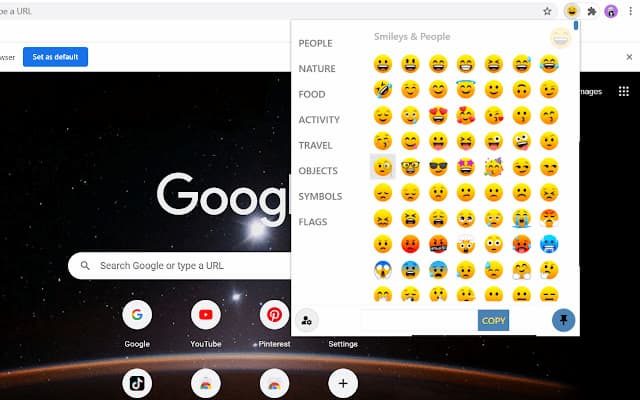Let’s begin with the question, how to get emojis on chromebook?
Use the on-screen keyboard, touchscreen, trackpad, and keyboard shortcuts.
Please read on for more details on how to add emojis to your Chromebook.
Table of Contents
Use The Trackpad
Tap the trackpad with two fingers and select Emoji.
This action will open the emoji menu regardless of where you are typing on your Chromebook—in a text field on a website or in an app like Google Docs. Any emoji can be quickly added by clicking it.
Use A Keyboard Shortcut
Press +⇧ Shift+Spacebar.
The emoji keyboard is immediately activated by simultaneously pressing the Search, Shift, and Spacebar keys. Emojis can be added to documents and typing areas by simply clicking them on the keyboard.

Use Emoji With A Touchscreen
The procedure is even simpler when using a touchscreen Chromebook that lacks a physical keyboard. To display the virtual keyboard, start typing in a text box.
After that, click the “Emoji” button on the virtual keyboard.
The virtual keyboard might show up as a floating window rather than a full-sized keyboard, similar to Chrome OS devices with physical keyboards.
The same emoji menu will appear after selecting the button as before. Choose the emoji you want to employ. When you open the menu, the most recently used emoji will always be displayed first.
All there is to it is that. On your Chromebook, you are free to use emoji as much as you want. They are no longer just available on smartphones.
Read about: Samsung Chromebook 4 Review
Use The On-screen Keyboard
On the on-screen keyboard, click the smiley face icon at the bottom.
The on-screen keyboard instantly appears if you are using your Chromebook as a tablet once you flip the screen over its hinge. Tapping the smiley face activates the emoji keyboard; you can then tap any emoji to insert it.
Conclusion
In the end, how to get emojis on chromebook?
You always have the adaptable Chrome Web Store at your disposal for cheeky applications that improve your laptop experience in addition to the boring by-the-book choices. In this situation, the tool may also be useful due to the existence of a specialized “Emoji Keyboard” on the market.
Do you now know how to install emojis on a Chromebook? Please leave a comment if you experience any issues using emojis on your Chromebook. I’ll give a brief response to your query. Please bookmark and subscribe if you enjoyed the article.
I appreciate you taking the time to read.